스프링 DTO(Data Transfer Object) 객체와 파일 업로드
{ { someValue } }으로 표기된 코드는 띄어쓰기를 붙여야지 정상적으로 동작합니다.
👉 해당 포스트를 읽는데 도움을 줍니다.
1. 추가 기능 요건 사항
어제 같이 일하는 동료가 특정 기능 구현에 대한 도움을 요청하였는데, 구현하다보니 블로그 포스트 주제로 좋을 것 같아서 정리하였습니다. 지난 File Upload and MultipartFile Interface 포스트의 예제 코드는 단순하게 이미지들을 선택해서 업로드하는 기능이었습니다. 너무 단순한 기능이어서 필요로하는 기능엔 적용할 수 없었습니다.
새롭게 추가되야하는 기능의 요건 사항에 대해 간략히 요약하면 다음과 같습니다.
- N 건의 item 업데이트가 필요하다.
- item 별로 이미지가 M 개 매칭되는데 함께 업로드 되어야 한다.
- item 데이터와 함께 업로드 된 이미지들은 item 데이터 PK에 매칭되어 저장되어야 한다.
DTO 클래스에 MultipartFile 리스트를 담고 싶어 했는데, 관련된 내용을 찾아보니 @ModelAttribute 애너테이션이 눈에 띄었습니다.
이번 기능을 구현하면서 몇 가지 추가적인 내용들을 확인했는데, 관련된 내용은 아래 예제 코드를 통해 설명하도록 하겠습니다.
일단 @ModelAttribute 애너테이션에 대해 알아보겠습니다.
2. @ModelAttribute 애너테이션
Spring Framework Doc
Annotation that binds a method parameter or method return value to a named model attribute, exposed to a web view. Supported for controller classes with @RequestMapping methods.
컨트롤러(controller) 클래스의 @RequestMapping 애너테이션이 붙은 메소드를 지원하는 애너테이션이며 요청 파라미터나 반환 값을 명명된 모델 속성(model attribute)에 바인딩한다고 합니다. 설명만 봐서는 감이 오지 않으니 관련된 예제 코드를 확인해보겠습니다.
2.1. Form Example
Spring MVC and the @ModelAttribute Annotation 글의 세 번째 예시를 보면 폼(Form) 정보를 특정 클래스에 매칭시키는 기능을 제공하는 듯 합니다.
해당 예제를 활용하여 Vue.js, Spring boot 환경에서도 동일하게 동작하도록 구현해보겠습니다.
2.1.1. View
<form:form method="POST" action="/spring-mvc-basics/addEmployee" modelAttribute="employee">
<form:label path="name">Name</form:label>
<form:input path="name" />
<form:label path="id">Id</form:label>
<form:input path="id" />
<input type="submit" value="Submit" />
</form:form>
2.1.2. Controller
@Controller
@ControllerAdvice
public class EmployeeController {
private Map<Long, Employee> employeeMap = new HashMap<>();
@RequestMapping(value = "/addEmployee", method = RequestMethod.POST)
public String submit(@ModelAttribute("employee") Employee employee,
BindingResult result, ModelMap model) {
if (result.hasErrors()) {
return "error";
}
model.addAttribute("name", employee.getName());
model.addAttribute("id", employee.getId());
employeeMap.put(employee.getId(), employee);
return "employeeView";
}
// ...
}
3. MultipartFile in DTO 예제 코드
DTO 클래스 안에 MultipartFile 객체를 1개 담아서 전달하는 예제 코드입니다.
FileUpload.vue 파일은 프론트 엔드 프로젝트, 나머지 클래스 파일들은 백 엔드 프로젝트의 예제 코드입니다.
3.1. FileUpload.vue
- 파일을 선택할 수 있는 input element를 생성합니다.
- 한 개의 파일만 선택할 수 있도록 multiple 속성을 false 값으로 지정합니다.
- 파일 선택 후 수행되는
onchange이벤트에서 API 요청을 수행합니다. - axios 요청 시 전달하는
FormData객체에'file'이라는 이름으로 선택한 이미지를 담습니다. FormData객체를 API 요청에 함께 전달합니다.
<template>
<div>
<h3>파일 업로드 결과: { { this.response === '' ? 'waiting' : this.response } }</h3>
<div>
<button @click="uploadFileInDto()">Multipart in DTO Upload</button>
<button @click="uploadFileListInDto()">Images List in DTO Upload</button>
<button @click="uploadFileMapInDto()">Images Map in DTO Upload</button>
<button @click="uploadFileMapListInDto()">Images Map-List in DTO Upload</button>
</div>
</div>
</template>
<script>
import axios from 'axios';
export default {
name: 'FileUpload',
data() {
return {
response: ''
}
},
methods: {
responseCallback(response) {
this.response = response.data;
},
errorCallback(error) {
this.response = error.message;
},
getImageSelectElement(multiple) {
let elem = document.createElement('input');
elem.id = 'image';
elem.type = 'file';
elem.accept = 'image/*';
elem.multiple = multiple;
return elem;
},
uploadFileInDto() {
var context = this;
let elem = this.getImageSelectElement(false);
elem.click();
elem.onchange = function() {
const formData = new FormData();
formData.append('file', this.files[0]);
axios.post('http://localhost:8081/dto', formData, { headers: { 'Content-Type': 'multipart/form-data' } }).then(context.responseCallback).catch(context.errorCallback);
}
},
// ...
}
}
</script>
3.2. MultipartDto 클래스
- Dto 클래스는
'file'이라는 이름을 가진 MultipartFile 멤버를 가집니다.
package blog.in.action.dto;
import lombok.Getter;
import lombok.NoArgsConstructor;
import lombok.Setter;
import org.springframework.web.multipart.MultipartFile;
@Getter
@Setter
@NoArgsConstructor
public class MultipartDto {
private MultipartFile file;
}
3.3. FileController 클래스
/dto경로에 대한 요청을 받아주는 메소드의 파라미터로 MultipartDto 객체를 받습니다.
package blog.in.action.controller;
import blog.in.action.dto.MultipartDto;
import blog.in.action.dto.MultipartListDto;
import blog.in.action.dto.MultipartMapDto;
import blog.in.action.dto.MultipartMapListDto;
import java.io.FileOutputStream;
import java.util.List;
import java.util.Map;
import org.springframework.web.bind.annotation.CrossOrigin;
import org.springframework.web.bind.annotation.ModelAttribute;
import org.springframework.web.bind.annotation.PostMapping;
import org.springframework.web.bind.annotation.ResponseBody;
import org.springframework.web.bind.annotation.RestController;
import org.springframework.web.multipart.MultipartFile;
@CrossOrigin("*")
@RestController
public class FileController {
@PostMapping(value = "/dto")
public @ResponseBody
String uploadFileInDto(@ModelAttribute MultipartDto dto) {
MultipartFile multipartFile = dto.getFile();
try (FileOutputStream writer = new FileOutputStream("./images/" + multipartFile.getOriginalFilename())) {
writer.write(multipartFile.getBytes());
} catch (Exception e) {
return "upload fail";
}
return "upload success";
}
// ...
}
3.4. 파일 업로드 테스트
파일 선택 후 업로드
Multipart in DTO Upload버튼을 누른 후 이미지를 선택합니다.
컨트롤러 디버깅 화면
- 전달받은 dto 객체의 file 멤버 변수에 프론트에서 전달한 파일 정보가 담겨 있습니다.
4. MultipartFile List in DTO 예제 코드
DTO 클래스 안에 N개의 파일을 리스트(List)로 담아서 전달하는 예제 코드입니다.
FileUpload.vue 파일은 프론트 엔드 프로젝트, 나머지 클래스 파일들은 백 엔드 프로젝트의 예제 코드입니다.
4.1. FileUpload.vue
- 파일을 선택할 수 있는 input element를 생성합니다.
- 파일을 여러 개 선택할 수 있도록 multiple 속성을 true 값으로 지정합니다.
- 파일 선택 후 수행되는
onchange이벤트에서 API 요청을 수행합니다. - axios 요청 시 전달하는
FormData객체에'files'이라는 이름으로 선택한 이미지들을 추가(append)하여 담습니다. FormData객체를 API 요청에 함께 전달합니다.
<template>
<div>
<h3>파일 업로드 결과: { { this.response === '' ? 'waiting' : this.response } }</h3>
<div>
<button @click="uploadFileInDto()">Multipart in DTO Upload</button>
<button @click="uploadFileListInDto()">Images List in DTO Upload</button>
<button @click="uploadFileMapInDto()">Images Map in DTO Upload</button>
<button @click="uploadFileMapListInDto()">Images Map-List in DTO Upload</button>
</div>
</div>
</template>
<script>
import axios from 'axios';
export default {
name: 'FileUpload',
data() {
return {
response: ''
}
},
methods: {
responseCallback(response) {
this.response = response.data;
},
errorCallback(error) {
this.response = error.message;
},
getImageSelectElement(multiple) {
let elem = document.createElement('input');
elem.id = 'image';
elem.type = 'file';
elem.accept = 'image/*';
elem.multiple = multiple;
return elem;
},
uploadFileListInDto() {
var context = this;
let elem = this.getImageSelectElement(true);
elem.click();
elem.onchange = function() {
const formData = new FormData();
for (var index = 0; index < this.files.length; index++) {
formData.append('files', this.files[index]);
}
axios.post('http://localhost:8081/dto/multipart/list', formData, { headers: { 'Content-Type': 'multipart/form-data' } }).then(context.responseCallback).catch(context.errorCallback);
}
},
// ...
}
}
</script>
4.2. MultipartListDto 클래스
- Dto 클래스는
'files'이라는 이름을 가진 MultipartFile 리스트(List) 멤버를 가집니다.
package blog.in.action.dto;
import java.util.List;
import lombok.Getter;
import lombok.NoArgsConstructor;
import lombok.Setter;
import org.springframework.web.multipart.MultipartFile;
@Getter
@Setter
@NoArgsConstructor
public class MultipartListDto {
private List<MultipartFile> files;
}
4.3. FileController 클래스
/dto/multipart/list경로에 대한 요청을 받아주는 메소드의 파라미터로 MultipartListDto 객체를 받습니다.
package blog.in.action.controller;
import blog.in.action.dto.MultipartDto;
import blog.in.action.dto.MultipartListDto;
import blog.in.action.dto.MultipartMapDto;
import blog.in.action.dto.MultipartMapListDto;
import java.io.FileOutputStream;
import java.util.List;
import java.util.Map;
import org.springframework.web.bind.annotation.CrossOrigin;
import org.springframework.web.bind.annotation.ModelAttribute;
import org.springframework.web.bind.annotation.PostMapping;
import org.springframework.web.bind.annotation.ResponseBody;
import org.springframework.web.bind.annotation.RestController;
import org.springframework.web.multipart.MultipartFile;
@CrossOrigin("*")
@RestController
public class FileController {
@PostMapping(value = "/dto/multipart/list")
public @ResponseBody
String uploadFileListInDto(@ModelAttribute MultipartListDto dto) {
for (MultipartFile multipartFile : dto.getFiles()) {
try (FileOutputStream writer = new FileOutputStream("./images/" + multipartFile.getOriginalFilename())) {
writer.write(multipartFile.getBytes());
} catch (Exception e) {
return "upload fail";
}
}
return "upload success";
}
// ...
}
4.4. 파일 업로드 테스트
파일 선택 후 업로드
Images List in DTO Upload버튼을 누른 후 이미지를 선택합니다.
컨트롤러 디버깅 화면
- 전달받은 dto 객체의 files 멤버 변수에 프론트에서 전달한 파일들의 정보가 담겨 있습니다.
4.5. FormData append 함수 특징
append 함수는 이름처럼 추가된 항목 뒤에 새로 추가할 항목들을 붙히는 기능을 제공합니다.
따라서, 'files'라는 이름으로 파일을 계속 추가(append)하면 'files' 라는 이름을 가진 리스트가 생성됩니다.
예시 코드
formData.append('name', true);
formData.append('name', 74);
formData.append('name', 'John');
formData.getAll('name'); // ["true", "74", "John"]
FormData append 함수 호출

5. MultipartFile Map in DTO 예제 코드
DTO 클래스 안에 파일을 N개 담아서 전달하는 예제 코드입니다.
이번엔 N개의 파일을 리스트가 아닌 맵(Map)에 담아서 전달합니다.
FileUpload.vue 파일은 프론트 엔드 프로젝트, 나머지 클래스 파일들은 백 엔드 프로젝트의 예제 코드입니다.
5.1. FileUpload.vue
- 파일을 선택할 수 있는 input element를 생성합니다.
- 파일을 여러 개 선택할 수 있도록 multiple 속성을 true 값으로 지정합니다.
- 파일 선택 후 수행되는
onchange이벤트에서 API 요청을 수행합니다. - axios 요청 시 전달하는
FormData객체에'files[' + index + ']'이라는 이름으로 선택한 이미지들을 추가(append)하여 담습니다. FormData객체를 API 요청에 함께 전달합니다.
<template>
<div>
<h3>파일 업로드 결과: { { this.response === '' ? 'waiting' : this.response } }</h3>
<div>
<button @click="uploadFileInDto()">Multipart in DTO Upload</button>
<button @click="uploadFileListInDto()">Images List in DTO Upload</button>
<button @click="uploadFileMapInDto()">Images Map in DTO Upload</button>
<button @click="uploadFileMapListInDto()">Images Map-List in DTO Upload</button>
</div>
</div>
</template>
<script>
import axios from 'axios';
export default {
name: 'FileUpload',
data() {
return {
response: ''
}
},
methods: {
responseCallback(response) {
this.response = response.data;
},
errorCallback(error) {
this.response = error.message;
},
getImageSelectElement(multiple) {
let elem = document.createElement('input');
elem.id = 'image';
elem.type = 'file';
elem.accept = 'image/*';
elem.multiple = multiple;
return elem;
},
uploadFileMapInDto() {
var context = this;
let elem = this.getImageSelectElement(true);
elem.click();
elem.onchange = function() {
const formData = new FormData();
for (var index = 0; index < this.files.length; index++) {
formData.append('files[' + index + ']', this.files[index]);
}
axios.post('http://localhost:8081/dto/multipart/map', formData, { headers: { 'Content-Type': 'multipart/form-data' } }).then(context.responseCallback).catch(context.errorCallback);
}
},
// ...
}
}
</script>
5.2. MultipartMapDto 클래스
- Dto 클래스는
'files'이라는 이름을 가진 MultipartFile 맵(Map) 멤버를 가집니다.
package blog.in.action.dto;
import java.util.Map;
import lombok.Getter;
import lombok.NoArgsConstructor;
import lombok.Setter;
import org.springframework.web.multipart.MultipartFile;
@Getter
@Setter
@NoArgsConstructor
public class MultipartMapDto {
private Map<String, MultipartFile> files;
}
5.3. FileController 클래스
/dto/multipart/map경로에 대한 요청을 받아주는 메소드의 파라미터로 MultipartMapDto 객체를 받습니다.
package blog.in.action.controller;
import blog.in.action.dto.MultipartDto;
import blog.in.action.dto.MultipartListDto;
import blog.in.action.dto.MultipartMapDto;
import blog.in.action.dto.MultipartMapListDto;
import java.io.FileOutputStream;
import java.util.List;
import java.util.Map;
import org.springframework.web.bind.annotation.CrossOrigin;
import org.springframework.web.bind.annotation.ModelAttribute;
import org.springframework.web.bind.annotation.PostMapping;
import org.springframework.web.bind.annotation.ResponseBody;
import org.springframework.web.bind.annotation.RestController;
import org.springframework.web.multipart.MultipartFile;
@CrossOrigin("*")
@RestController
public class FileController {
@PostMapping(value = "/dto/multipart/map")
public @ResponseBody
String uploadFileMapInDto(@ModelAttribute MultipartMapDto dto) {
Map<String, MultipartFile> files = dto.getFiles();
for (String key : files.keySet()) {
MultipartFile multipartFile = files.get(key);
try (FileOutputStream writer = new FileOutputStream("./images/" + multipartFile.getOriginalFilename())) {
writer.write(multipartFile.getBytes());
} catch (Exception e) {
return "upload fail";
}
}
return "upload success";
}
// ...
}
5.4. 파일 업로드 테스트
파일 선택 후 업로드
Images Map in DTO Upload버튼을 누른 후 이미지를 선택합니다.
컨트롤러 디버깅 화면
- 전달받은 dto 객체의 file 멤버 변수에 프론트에서 전달한 파일 정보가 담겨 있습니다.
5.5. FormData append 함수 특징
FormData 객체의 키(key)로 전달되는 값에 대괄호([])가 포함되는 경우 대괄호 안의 값을 Map의 키(key)로 인식합니다.
'files[index]' 값은 files 라는 멤버 변수의 키 값으로 index를 사용한다는 의미입니다.
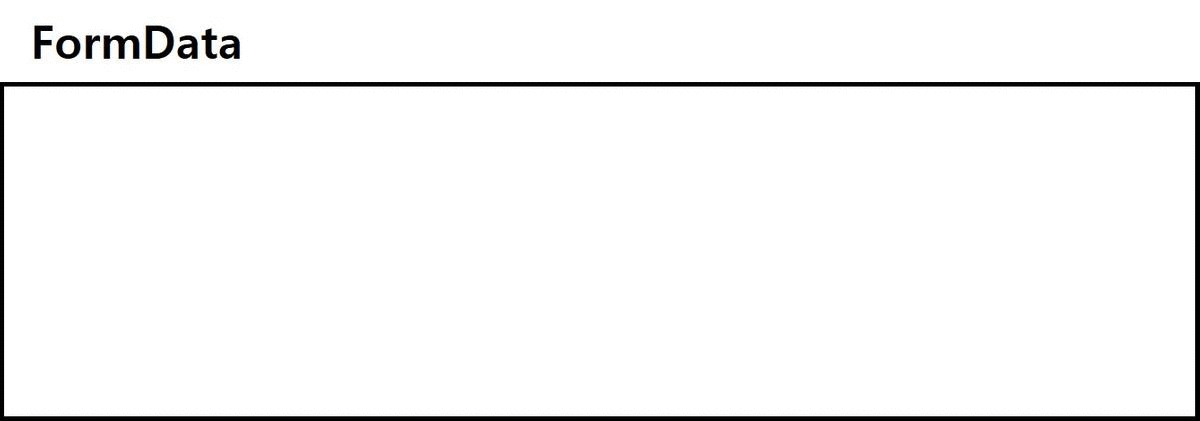
6. MultipartFile Map-List in DTO 예제 코드
DTO 클래스 안에 파일을 N개 담아서 전달하는 예제 코드입니다.
이번에도 N개의 파일을 맵(Map)에 담아서 전달합니다.
동일한 키를 가지는 경우 파일들은 리스트로 뭉쳐집니다.
FileUpload.vue 파일은 프론트 엔드 프로젝트, 나머지 클래스 파일들은 백 엔드 프로젝트의 예제 코드입니다.
6.1. FileUpload.vue
- 파일을 선택할 수 있는 input element를 생성합니다.
- 파일을 여러 개 선택할 수 있도록 multiple 속성을 true 값으로 지정합니다.
- 파일 선택 후 수행되는
onchange이벤트에서 API 요청을 수행합니다. - axios 요청 시 전달하는
FormData객체에'files[' + (index % 3) + ']'이라는 이름으로 선택한 이미지들을 추가(append)하여 담습니다. FormData객체를 API 요청에 함께 전달합니다.
<template>
<div>
<h3>파일 업로드 결과: { { this.response === '' ? 'waiting' : this.response } }</h3>
<div>
<button @click="uploadFileInDto()">Multipart in DTO Upload</button>
<button @click="uploadFileListInDto()">Images List in DTO Upload</button>
<button @click="uploadFileMapInDto()">Images Map in DTO Upload</button>
<button @click="uploadFileMapListInDto()">Images Map-List in DTO Upload</button>
</div>
</div>
</template>
<script>
import axios from 'axios';
export default {
name: 'FileUpload',
data() {
return {
response: ''
}
},
methods: {
responseCallback(response) {
this.response = response.data;
},
errorCallback(error) {
this.response = error.message;
},
getImageSelectElement(multiple) {
let elem = document.createElement('input');
elem.id = 'image';
elem.type = 'file';
elem.accept = 'image/*';
elem.multiple = multiple;
return elem;
},
// ...
uploadFileMapListInDto() {
var context = this;
let elem = this.getImageSelectElement(true);
elem.click();
elem.onchange = function() {
const formData = new FormData();
for (var index = 0; index < this.files.length; index++) {
formData.append('files[' + (index % 3) + ']', this.files[index]);
}
axios.post('http://localhost:8081/dto/multipart/map/list', formData, { headers: { 'Content-Type': 'multipart/form-data' } }).then(context.responseCallback).catch(context.errorCallback);
}
}
}
}
</script>
6.2. MultipartMapDto 클래스
- Dto 클래스는
'files'이라는 이름을 가진 MultipartFile 맵(Map) 멤버를 가집니다. - 동일 키를 가지는 경우 리스트(List)에 파일이 담기도록 맵의 Value는 리스트 자료형을 가집니다.
package blog.in.action.dto;
import java.util.List;
import java.util.Map;
import lombok.Getter;
import lombok.NoArgsConstructor;
import lombok.Setter;
import org.springframework.web.multipart.MultipartFile;
@Getter
@Setter
@NoArgsConstructor
public class MultipartMapListDto {
private Map<String, List<MultipartFile>> files;
}
6.3. FileController 클래스
/dto/multipart/map/list경로에 대한 요청을 받아주는 메소드의 파라미터로 MultipartMapListDto 객체를 받습니다.
package blog.in.action.controller;
import blog.in.action.dto.MultipartDto;
import blog.in.action.dto.MultipartListDto;
import blog.in.action.dto.MultipartMapDto;
import blog.in.action.dto.MultipartMapListDto;
import java.io.FileOutputStream;
import java.util.List;
import java.util.Map;
import org.springframework.web.bind.annotation.CrossOrigin;
import org.springframework.web.bind.annotation.ModelAttribute;
import org.springframework.web.bind.annotation.PostMapping;
import org.springframework.web.bind.annotation.ResponseBody;
import org.springframework.web.bind.annotation.RestController;
import org.springframework.web.multipart.MultipartFile;
@CrossOrigin("*")
@RestController
public class FileController {
// ...
@PostMapping(value = "/dto/multipart/map/list")
public @ResponseBody
String uploadFileMapListInDto(@ModelAttribute MultipartMapListDto dto) {
Map<String, List<MultipartFile>> files = dto.getFiles();
for (String key : files.keySet()) {
List<MultipartFile> multipartFiles = files.get(key);
for (MultipartFile multipartFile : multipartFiles) {
try (FileOutputStream writer = new FileOutputStream("./images/" + multipartFile.getOriginalFilename())) {
writer.write(multipartFile.getBytes());
} catch (Exception e) {
return "upload fail";
}
}
}
return "upload success";
}
}
6.4. 파일 업로드 테스트
파일 선택 후 업로드
Images Map-List in DTO Upload버튼을 누른 후 이미지를 선택합니다.
컨트롤러 디버깅 화면
- 전달받은 dto 객체의 file 멤버 변수에 프론트에서 전달한 파일 정보가 담겨 있습니다.
5.5. FormData append 함수 특징
FormData 객체의 키(key)로 전달되는 값에 대괄호([])가 포함되는 경우 대괄호 안의 값을 Map의 키(key)로 인식합니다.
'files[' + (index % 3) + ']' 값은 files 라는 멤버 변수의 키 값으로 (index % 3) 값을 사용한다는 의미입니다.
중첩되는 키가 존재하는 경우 맵의 Value 위치에는 리스트로 데이터가 담깁니다.
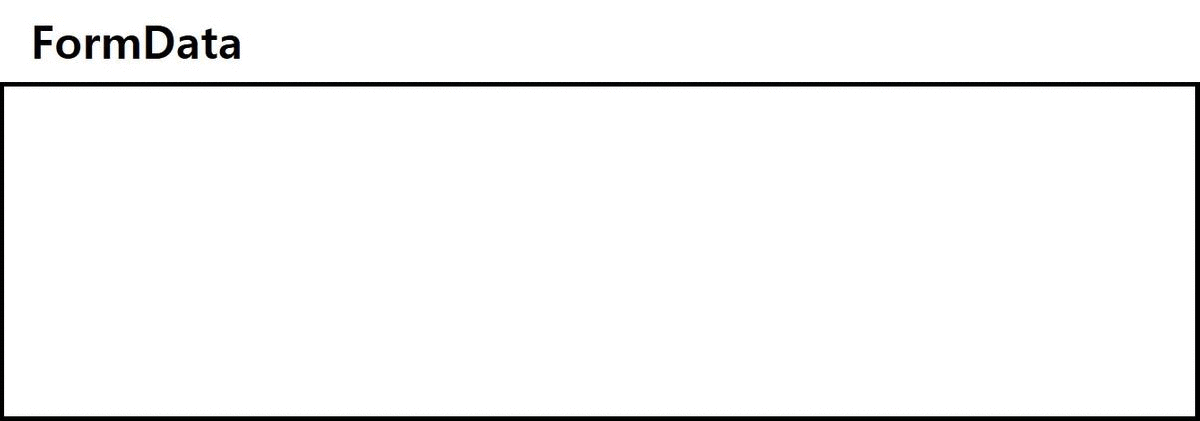

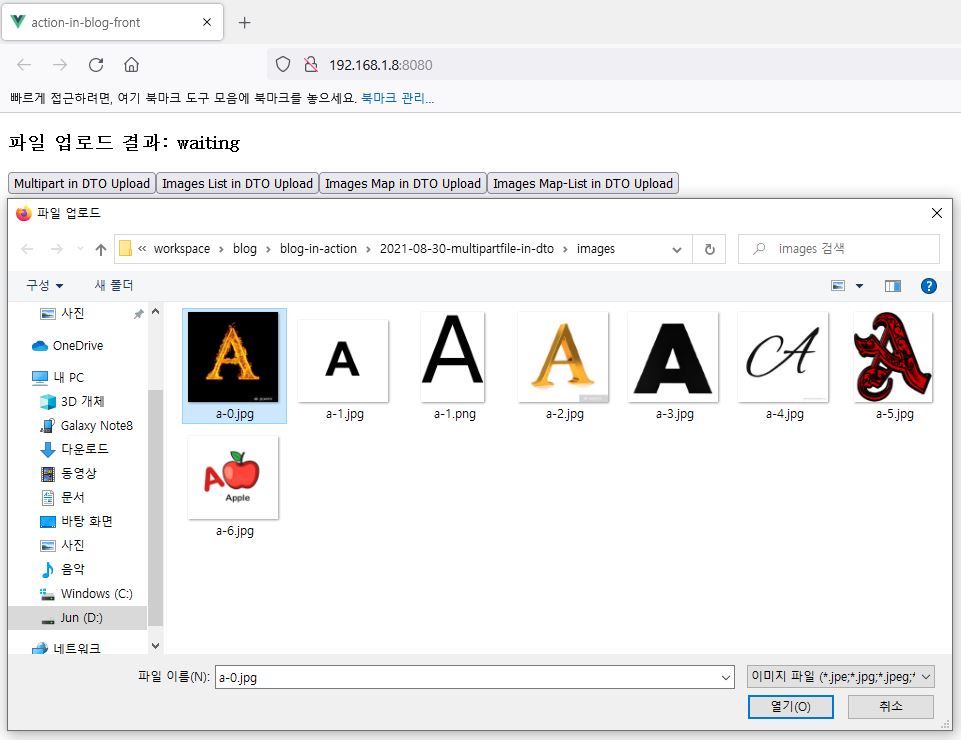
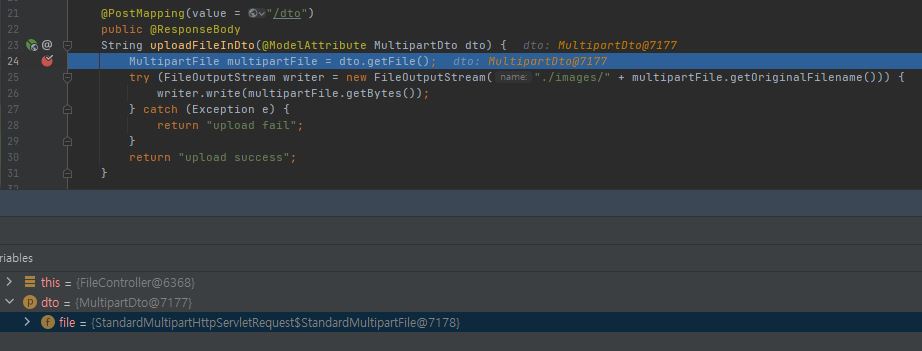
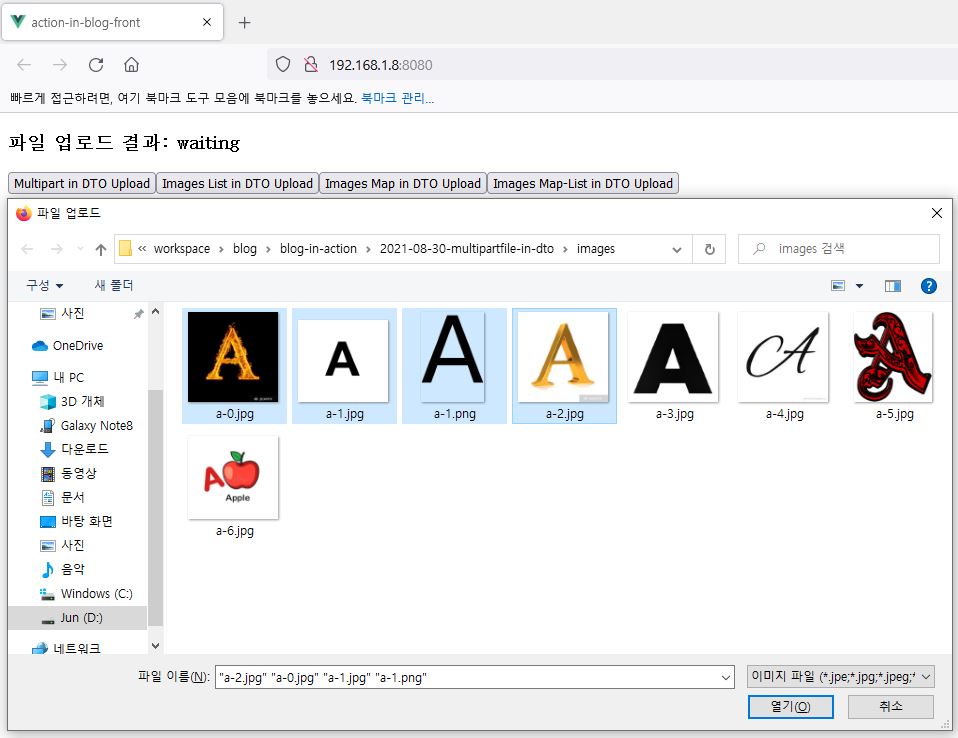
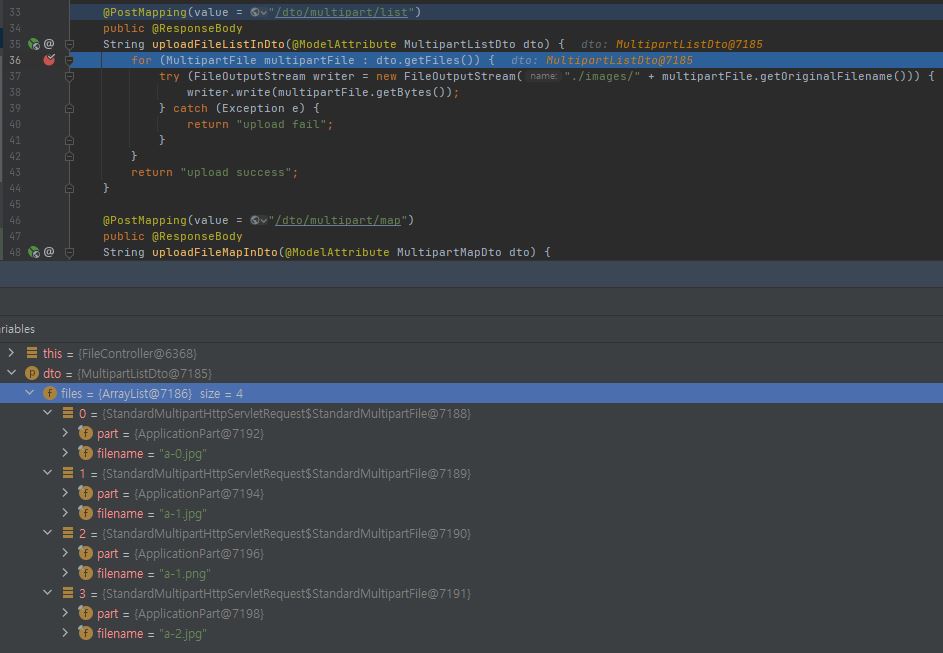
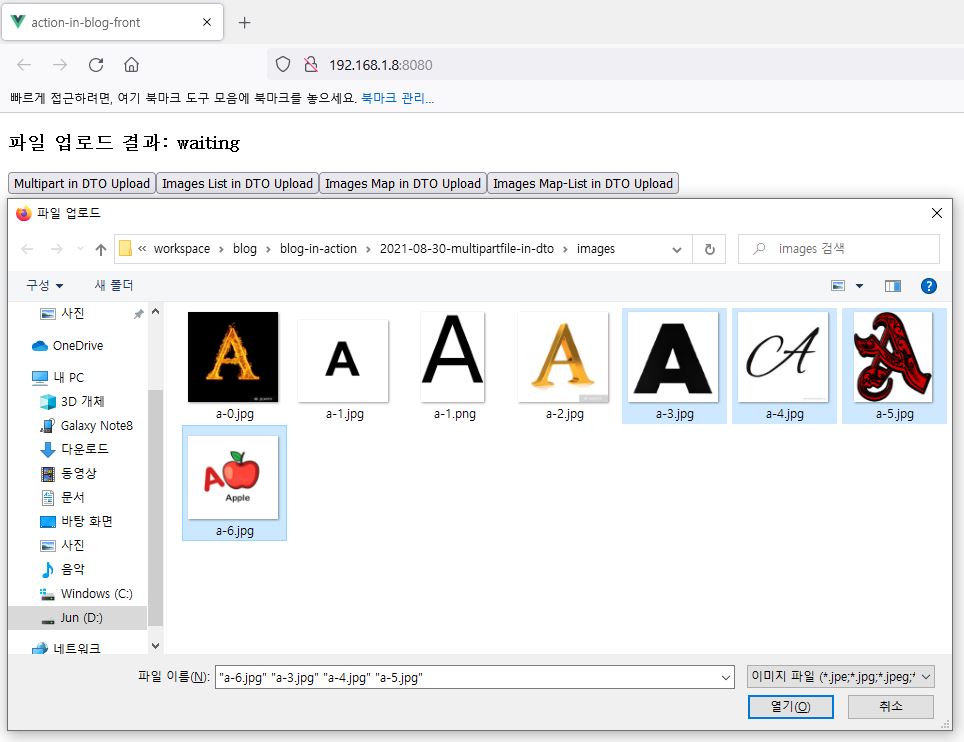

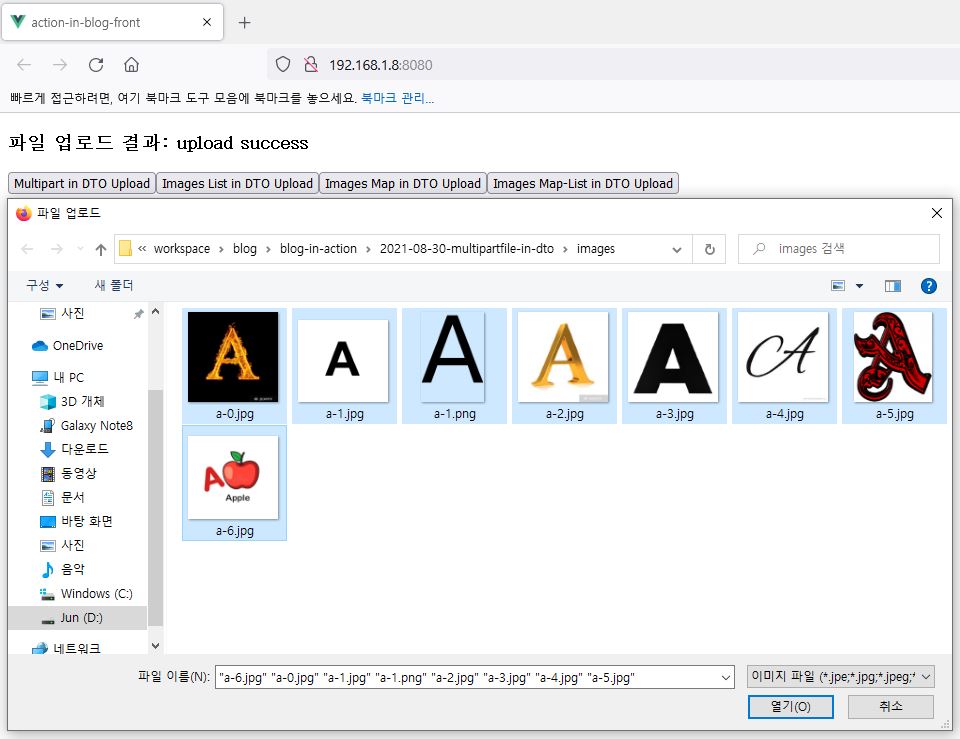
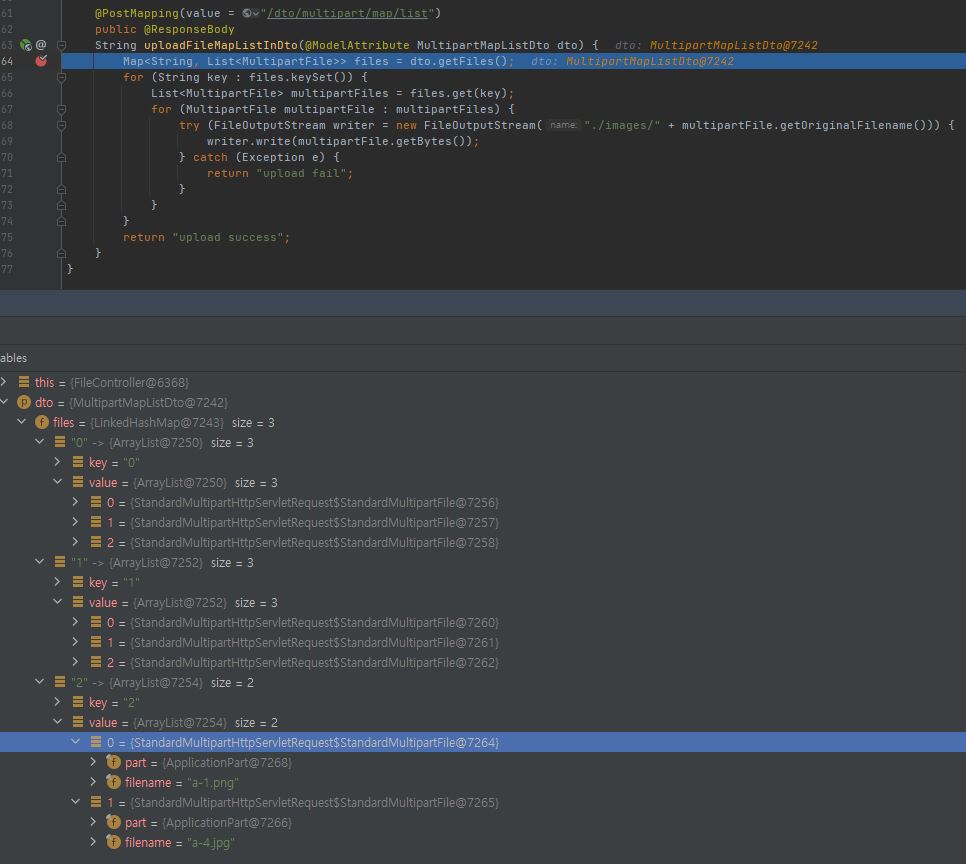
댓글남기기