Linux Maria DB Host 추가하기
👉 해당 포스트를 읽는데 도움을 줍니다.
0. 들어가면서
이번 포스트에서는 Maria DB 서버에 새로운 사용자 정보를 등록하는 방법과 외부에서 접속하는데 발생했던 문제를 해결한 방법을 공유해보겠습니다.
1. 테스트 환경
- VMWare
- Ubuntu-20.04.2.0
2. 사용자 등록하기
간단한 명령어를 통해 사용자 정보를 등록할 수 있습니다.
- user_id - 사용자 ID
- host_name - 허용하는 호스트 정보
- password - 사용자 비밀번호
MariaDB [(none)]> create user 'user_id'@'host_name' identified by 'password';
사용자 정보를 등록하고, 등록한 정보를 확인해보았습니다.
Welcome to the MariaDB monitor. Commands end with ; or \g.
Your MariaDB connection id is 40
Server version: 10.3.29-MariaDB-0ubuntu0.20.04.1 Ubuntu 20.04
Copyright (c) 2000, 2018, Oracle, MariaDB Corporation Ab and others.
Type 'help;' or '\h' for help. Type '\c' to clear the current input statement.
MariaDB [(none)]> create user jun@'%' identified by '1234';
Query OK, 0 rows affected (0.000 sec)
MariaDB [(none)]> select user, password, host, plugin from mysql.user;
+------+-------------------------------------------+-----------+-----------------------+
| user | password | host | plugin |
+------+-------------------------------------------+-----------+-----------------------+
| root | *A4B6157319038724E3560894F7F932C8886EBFCF | localhost | mysql_native_password |
| jun | *A4B6157319038724E3560894F7F932C8886EBFCF | % | |
+------+-------------------------------------------+-----------+-----------------------+
2 rows in set (0.000 sec)
flush privileges 명령어를 통해 변경된 사용자 정보를 반영합니다.
MariaDB [(none)]> flush privileges;
Query OK, 0 rows affected (0.000 sec)
변경된 내용이 잘 반영되었는지 추가된 사용자로 접속을 해봅니다.
$ mysql -u jun -p
Enter password:
Welcome to the MariaDB monitor. Commands end with ; or \g.
Your MariaDB connection id is 41
Server version: 10.3.29-MariaDB-0ubuntu0.20.04.1 Ubuntu 20.04
Copyright (c) 2000, 2018, Oracle, MariaDB Corporation Ab and others.
Type 'help;' or '\h' for help. Type '\c' to clear the current input statement.
3. 데이터베이스 접근 제어
설치한 데이터베이스에 접근을 시도하면 다음과 같은 에러가 발생합니다.
host 정보를 '%' 로 지정하여 모든 IP 에서 접근을 허용하였는데 이상합니다.😕
Can’t connect to MySQL server on ‘IP Address’(10061)
netstat -lntp 명령어를 통해 문제의 원인을 확인할 수 있습니다.
3306 포트(port) 번호를 가지는 프로세스 정보를 보면 Local Address가 127.0.0.1 IP 주소를 가집니다.
Local Address IP 주소가 0.0.0.0 이라면 모든 인터페이스를 허용하겠다는 의미이며, 127.0.0.1 이라면 자기 자신만 호출이 가능한 상태입니다.
현재는 IP 주소가 127.0.0.1이므로 로컬 호스트만 접근이 가능한 상태입니다.
3.1. 127.0.0.1 IP LISTEN(대기, PORT OPEN) 상태 확인
$ netstat -lntp | grep 3306
(Not all processes could be identified, non-owned process info
will not be shown, you would have to be root to see it all.)
tcp 0 0 127.0.0.1:3306 0.0.0.0:* LISTEN -
모든 IP에 대해 접근을 허가하려면 설정 파일을 변경해줘야합니다.
$ sudo vi /etc/mysql/mariadb.conf.d/50-server.cnf
50-server.cnf 설정에서 bind-address 항목 값을 0.0.0.0 으로 변경합니다.
#
# These groups are read by MariaDB server.
# Use it for options that only the server (but not clients) should see
#
# See the examples of server my.cnf files in /usr/share/mysql
# this is read by the standalone daemon and embedded servers
[server]
# this is only for the mysqld standalone daemon
[mysqld]
#
# * Basic Settings
#
user = mysql
pid-file = /run/mysqld/mysqld.pid
socket = /run/mysqld/mysqld.sock
#port = 3306
basedir = /usr
datadir = /var/lib/mysql
tmpdir = /tmp
lc-messages-dir = /usr/share/mysql
#skip-external-locking
# Instead of skip-networking the default is now to listen only on
# localhost which is more compatible and is not less secure.
bind-address = 127.0.0.1
서비스를 재시작 후 netstat -lntp 명령어를 통해 IP 정보를 다시 확인합니다.
$ sudo systemctl restart mysqld
$ sudo netstat -lntp | grep 3306
tcp 0 0 0.0.0.0:3306 0.0.0.0:* LISTEN 4758/mysqld

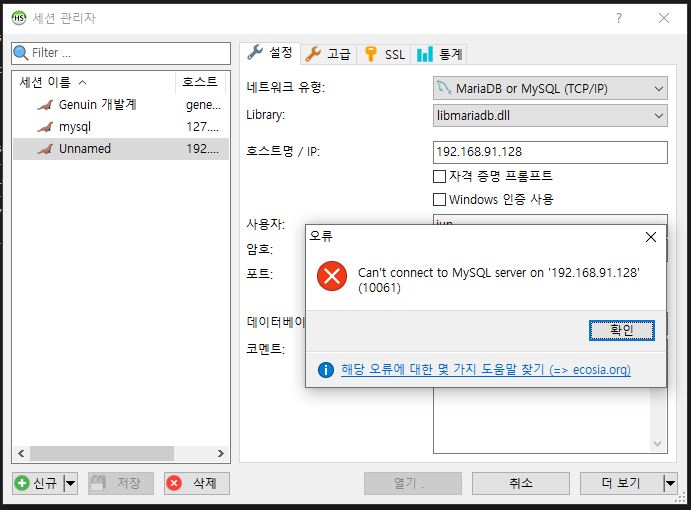
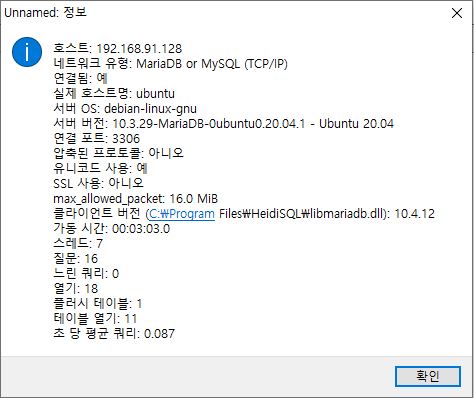
댓글남기기